This is an old revision of the document!
Chapter 15 - Multi-Stores
Running Multiple Websites with One RTD
Call it Skins, Styles or Stores, the RealTimeDesigner has the ability to present itself differently to different groups of users. By utilizing different combinations of Headers, Footers, Buttons and CSS you can create very different looking sites, yet contain all the products and orders in one administration panel for convenience. Some uses for the Multi-Stores feature are:
- Channeling 2 or more websites into one RTD
- Seasonal or promotional campaigns
- Creating mini-stores for market segments or specific clients
- Product specific design interfaces
Defining a New Store
To set up a new store, click on the SYSTEM OPTIONS > CONFIGURE STORE LAYOUTS link on the left side of the Admin Panel. At the top of the screen, a is an ADD A NEW STORE button. Click it and enter the new store name in the box provided. Now click the SAVE (CLONE) button. The new store will be created.
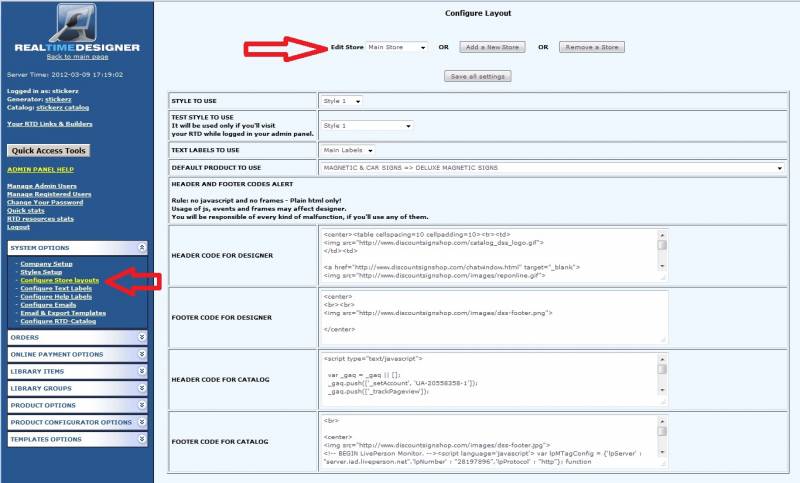
Assigning a Style to a Store
Choose the new store name from the STORE NAME pull down. Select the STYLE TO USE for the new store. You can use unique styles for each store or you can reuse styles between stores. Fill in the HEADER and FOOTER codes.
Cascading Style Sheets for Styles
Each style in RTD has its own Cascading Style Sheets or CSS. The CSS allows you to fine tune the formatting of the content of each store.
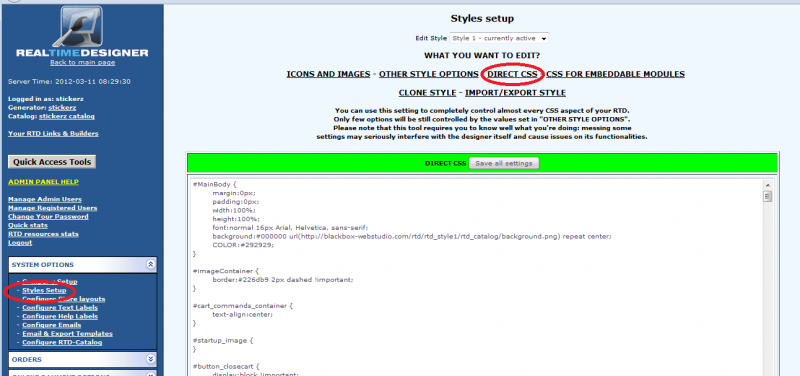
By using Firefox and the Firebug Plug-in, you can test CSS changes live on the screen without uploading new CSS until you are confident of the results.
Linking to Specific Stores
Once you've created the additional stores, you'll need a way to link to them. From the Admin Panel, click on the “Your RTD Links & Builders” located at the top left of the screen.
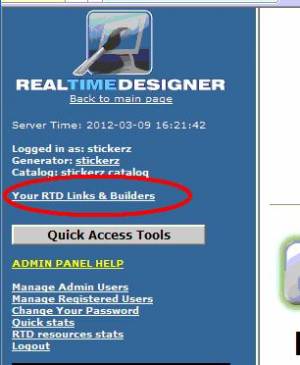
The link is circled in red above. This will open a screen that looks similar to this:
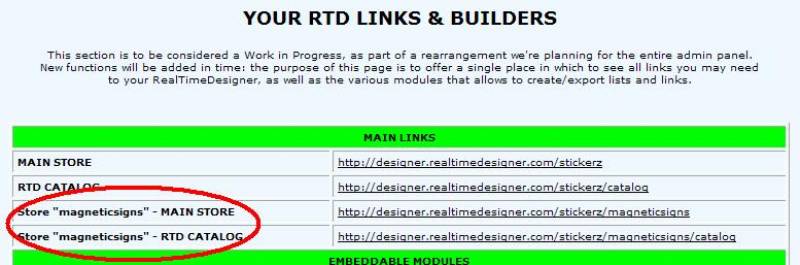
The store names that you created will be shown in the area circled in red. To the right of the store name is the link for that stores catalog and designer. Notice the link is identical to Main Store link with the addition of “STORENAME\”
If you are linking to specific products or templates, simply edit the link similar to this:
http://designer.realtimedesigner.com/yoursite/xyz………
becomes
http://designer.realtimedesigner.com/yoursite/YOURSTORE/xyz………
At this time, the RTD does not assign products to stores but you can control which products are displayed through which stores. All visible products are available for all stores. But since you will be providing direct links from your sites, you will be able to confine what products appear for a particular store.
Tracking Orders per Store
The Mail and Export Templates option give you the ability to include which store the order originated from by inserting the special code ”[ORD_STORE]” into the order template.






